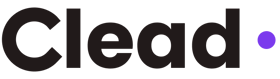How to Create a HubSpot Contact from LinkedIn ?
You're logging everything into HubSpot manually and are looking for a solution to save time on contact creation using LinkedIn ? This article is for you!
4/25/20252 min read
If you're in B2B sales or marketing, you already know where the goldmine of leads is: LinkedIn. With over 900 million professionals and decision-makers, LinkedIn is the world’s largest and most up-to-date B2B database. But the real challenge? Getting all that juicy profile data into your CRM without wasting time on manual data entry.
Tools that connect LinkedIn to HubSpot
Today, Hubspot offers an integration with LinkedIn Sales Navigator that allows you to link a HubSpot contact with a sales navigator profile. However, there are 2 mains limitations :
You need to have a Premium LinkedIn Account with an active Sales Navigator Linkedin subscription.
You cannot retrieve any data from LinkedIn into your HubSpot properties.
If you don't want to pay for a Premium LinkedIn account or if you want to collect data from LinkedIn, you'll need to use another option. That’s where Clead comes in 💜
Clead is a Chrome extension that lets you capture LinkedIn profile data and send it directly to HubSpot in just one click. Here’s how to set it up and start using it today.
Step 1: Install the Clead Chrome Extension
To start, make sure you're using a Chrome-based browser, like Google Chrome or Arc. Then you are ready to install Clead.
Go to the Clead Chrome Web Store page.
Click Add to Chrome.
Pin the extension to your Chrome browser for easy access.
Step 2: Connect your Hubspot Account to Clead
Once it’s installed, just log in and connect your HubSpot account. It takes less than 2 minutes.
Select your HubSpot account
Grant Clead the necessary permissions to access and edit your CRM data
✅ Your integration between Clead and HubSpot is now completed!
Step 3: Turn Any LinkedIn Profile into a HubSpot Contact in 1 click
Once you have set up Clead, enjoy the profile creation feature!
Open a LinkedIn profile of someone you want to save as a lead.
Click on the Clead extension icon in your Chrome toolbar.
Clead opens and instantly collects all available data (name, job title, company). The information is mapped to HubSpot properties.
Click the Create contact button and it’s done !
🎉 That’s it! The contact is instantly created in HubSpot, no copying, pasting, or manual data entry needed.
Bonus: No More Duplicates with “Matches Looker”
Clead also has a Matches Looker feature:
If the tool finds a contact with the same LinkedIn URL already in your HubSpot database, it will suggest the existing contact before creating any record.
This keeps you safe from creating duplicates in your CRM.
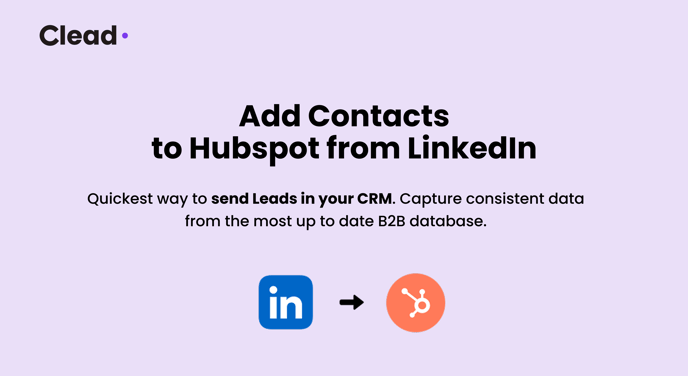
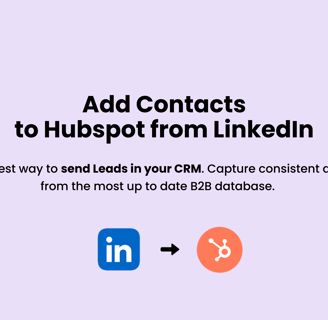
Clead App
Streamline your sales process with Clead today.
Contact us
hello@cleadapp.com
© 2025. All rights reserved.